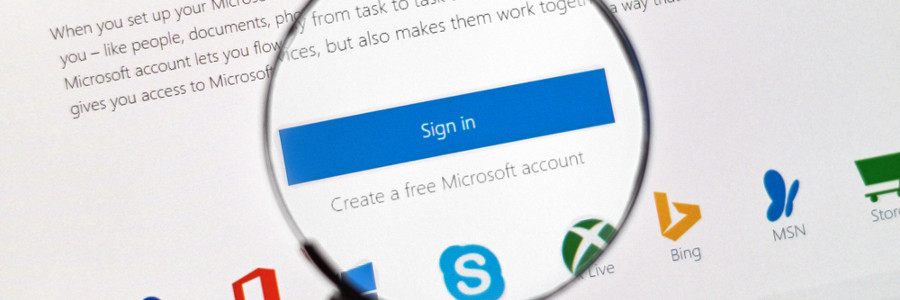Microsoft 365 Groups is a cross-application service that lets users choose the people with whom they want to collaborate and share resources, such as a document library or a Microsoft Outlook inbox. And with its connectors feature, anyone can send information — even those from third-party apps — to the rest of the group right in their shared inbox. Read on to learn more about what connectors are and how they can help your team be more productive.
How do connectors work?
Connectors enable users to access third-party apps and services within their Outlook groups, eliminating the need to scour through dozens of tabs to open a specific application. For example, your staff can keep tabs on a particular hashtag your company is following on Twitter without having to open the app in another tab. They can also receive the latest news and current events by adding the Bing News connector, or keep track of projects by connecting to Trello or Asana.
Content and updates from connected apps and services are delivered via connector cards, which offer a user-friendly way to interact with external applications. If a particular connector is added to a Group, connector cards are generated within the group’s activity feed. While most cards will display events in plain text, some applications like Twitter and Trello provide actionable messages. Trello, for example, allows you to assign or comment on an event card — which you can do without leaving Outlook.
Aside from configuring the apps and services to connect to, the connectors feature also allows users to set the frequency of delivery of content and updates, enabling you to better manage your Outlook inbox.
Who can create a connector?
Any group member can configure and use a number of connectors. Once they configure a connector for a group, that app will be made available to other members. However, only the person who added the connector can modify the settings of that app.
Microsoft 365 also lets your business develop its own connectors by embedding the Connect to Microsoft 365 button on your site. This allows users to connect to your service and get updates on your company, as they would with other third-party services. Your Microsoft 365 client basically becomes a hub for third-party apps, keeping your company in sync to get more work done.
How do you access Microsoft 365 connectors?
Simply navigate to a Group from your Outlook page and click on the Connectors tab at the top of the page. From here, you can choose the apps and services your group needs, and connect these to any of your Outlook groups.
As your business grows, you’ll need to use more apps and services to be more productive. By aggregating them all in one place, you save time shifting around apps to find the information you need. So the next time you create a Microsoft 365 Group, help your team members work more efficiently by setting up some connectors.
Microsoft tools like Groups and Outlook help organizations of all sizes improve their workflows and enhance their productivity. If you’re interested in learning about Microsoft apps and what they can do for your business, contact us today.